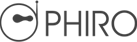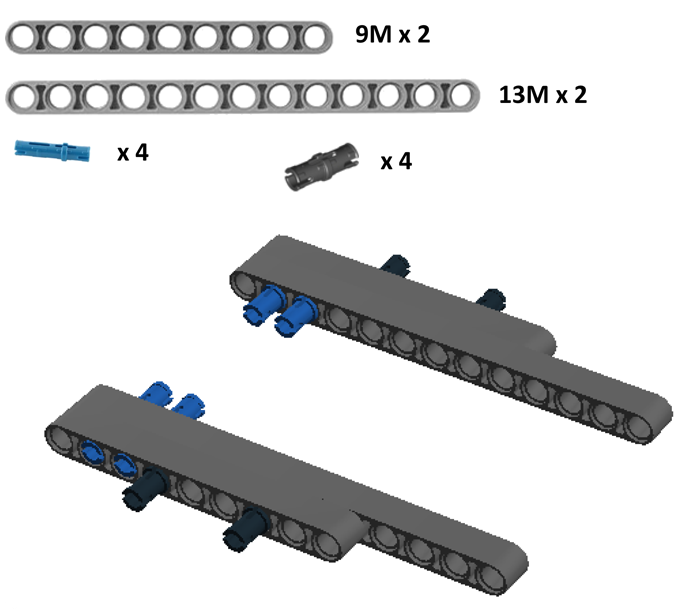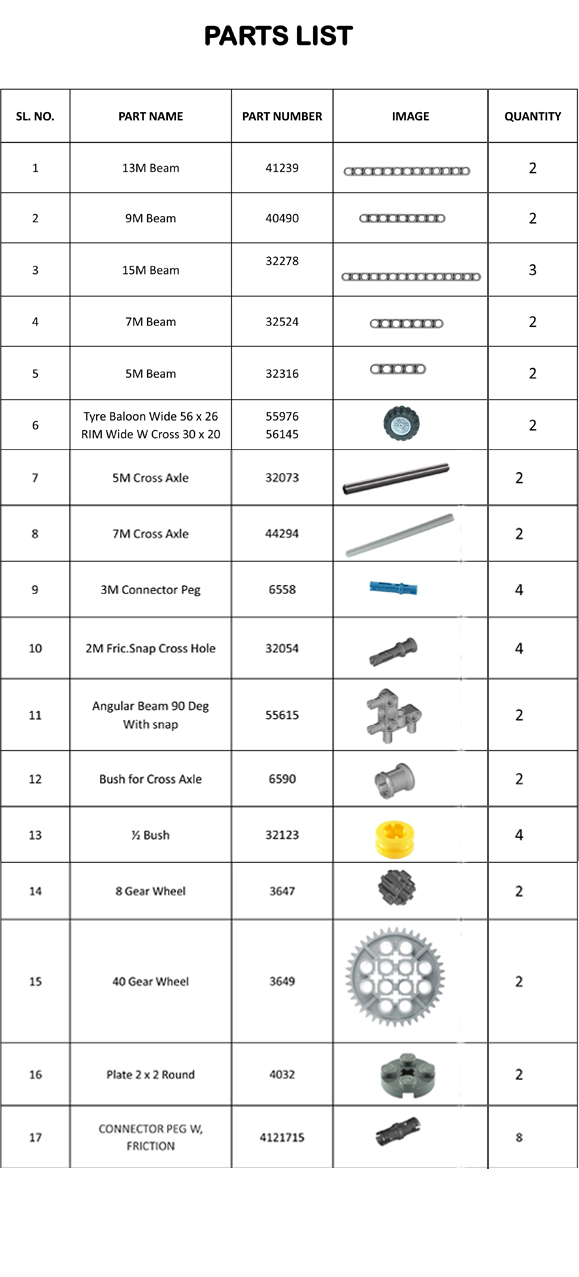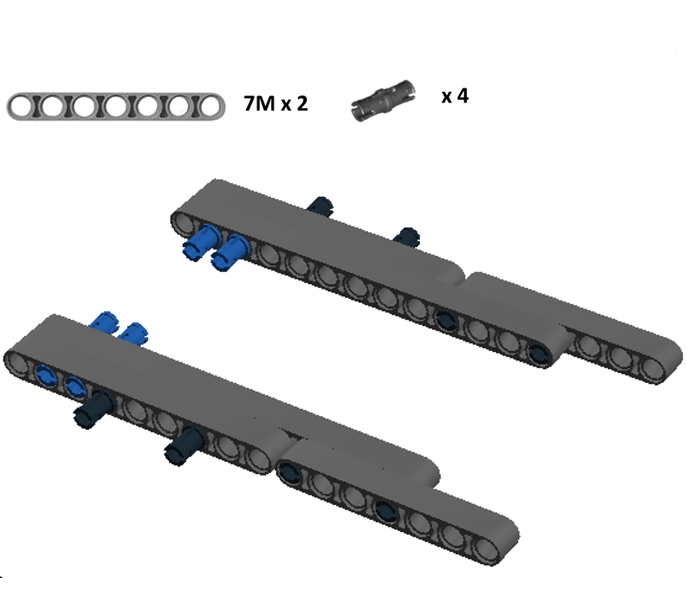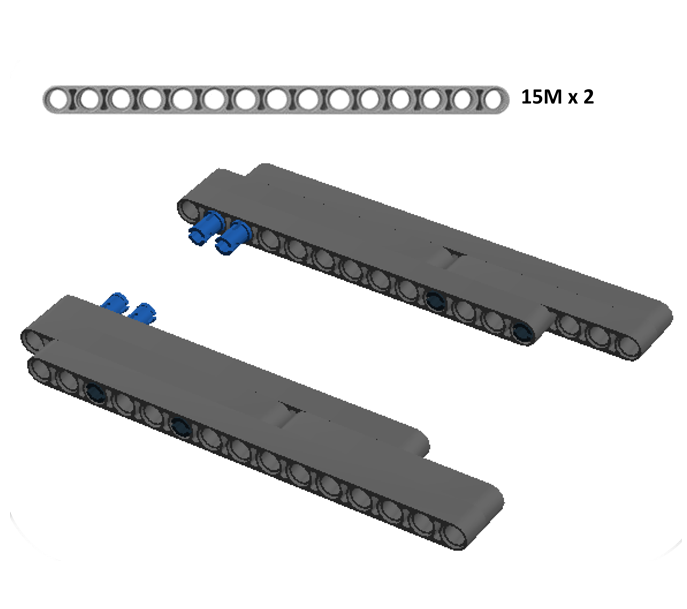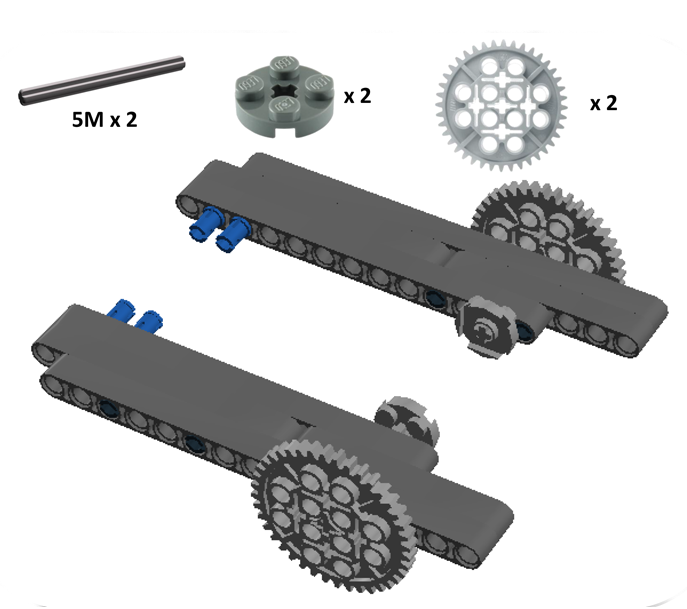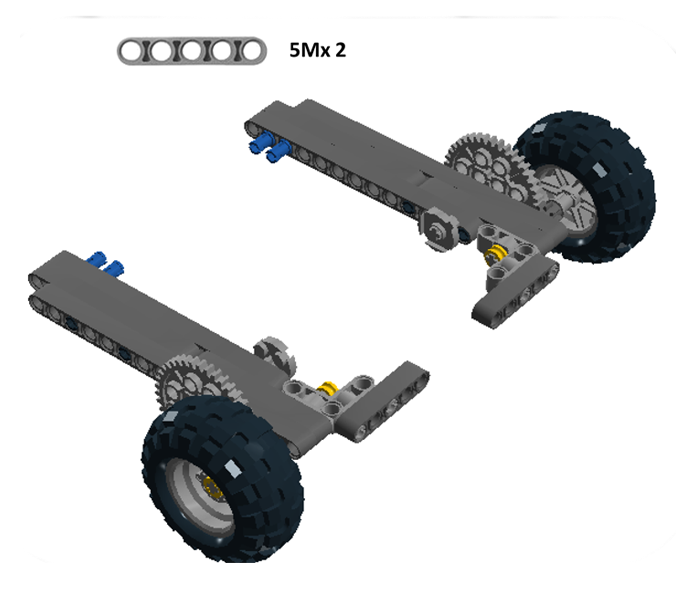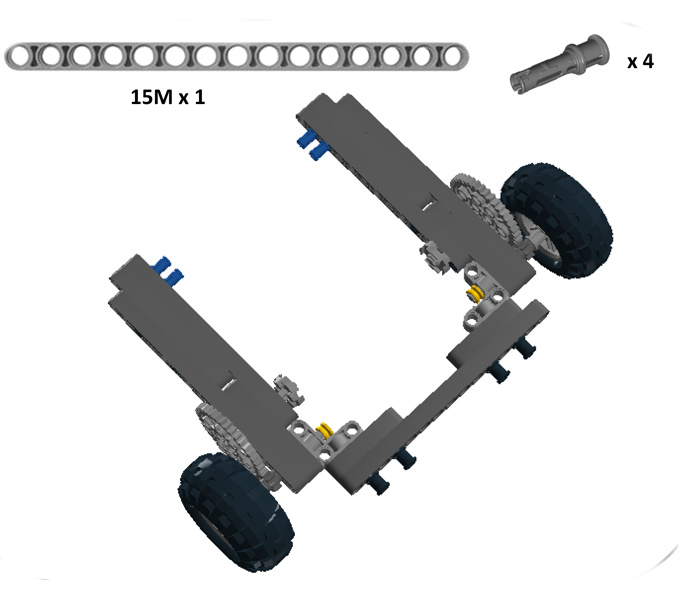Using PHIRO UNPLUGGED Swish Card Mode
1. Switch ON Phiro.
2. Go to Swish Card Mode.
3. Swipe these cards .
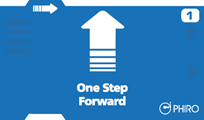
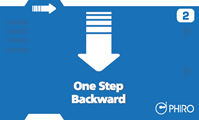
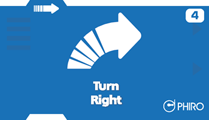
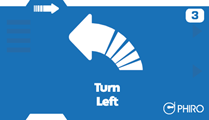
4. Press Download 
4. Press Play