Scratch is a programming environment that allows you to create stories, games and animations. You can now use Scratch to connect to the physical world by programming Phiro robots.
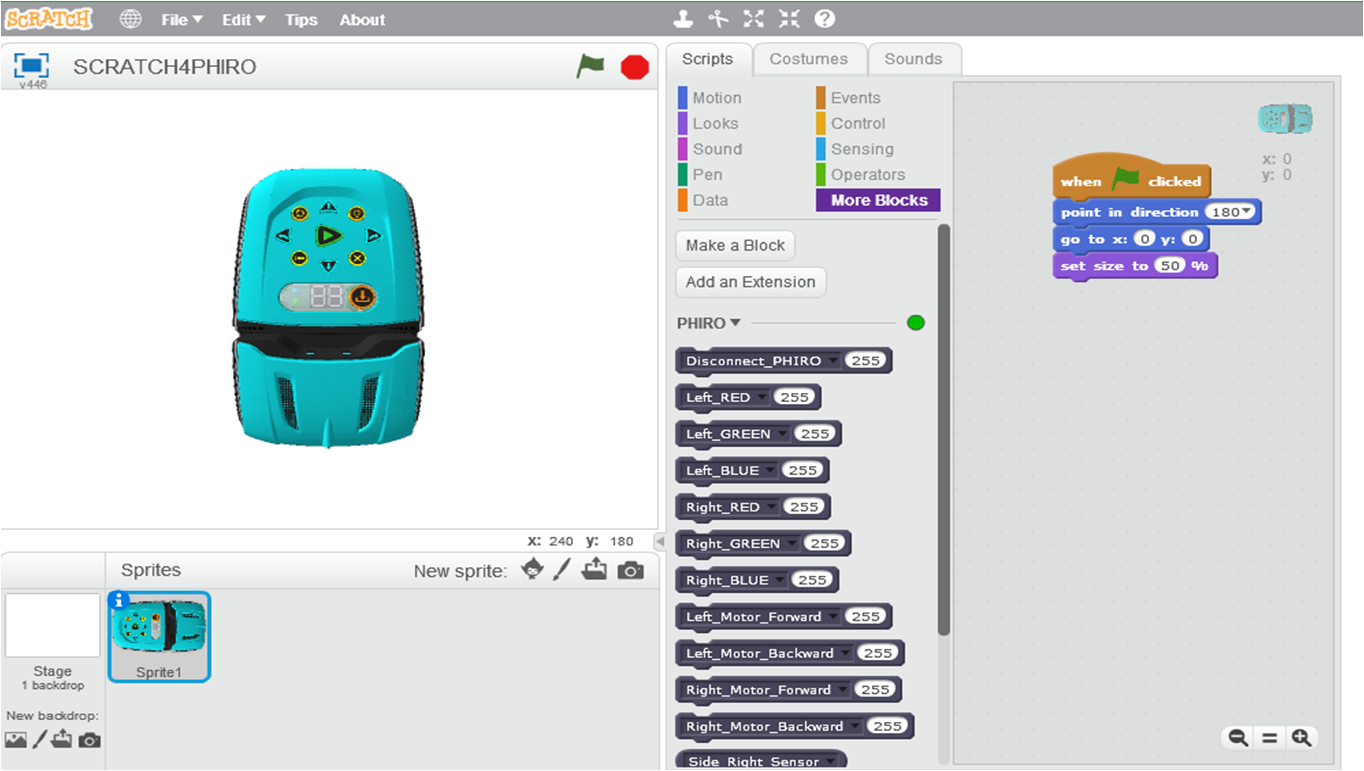

Learners will be introduced to using Scratch programming language to program & control Phiro robot.
By the end of this lesson, learners will be able to
Scratch is a programming environment that allows you to create stories, games and animations. You can now use Scratch to connect to the physical world by programming Phiro robots.
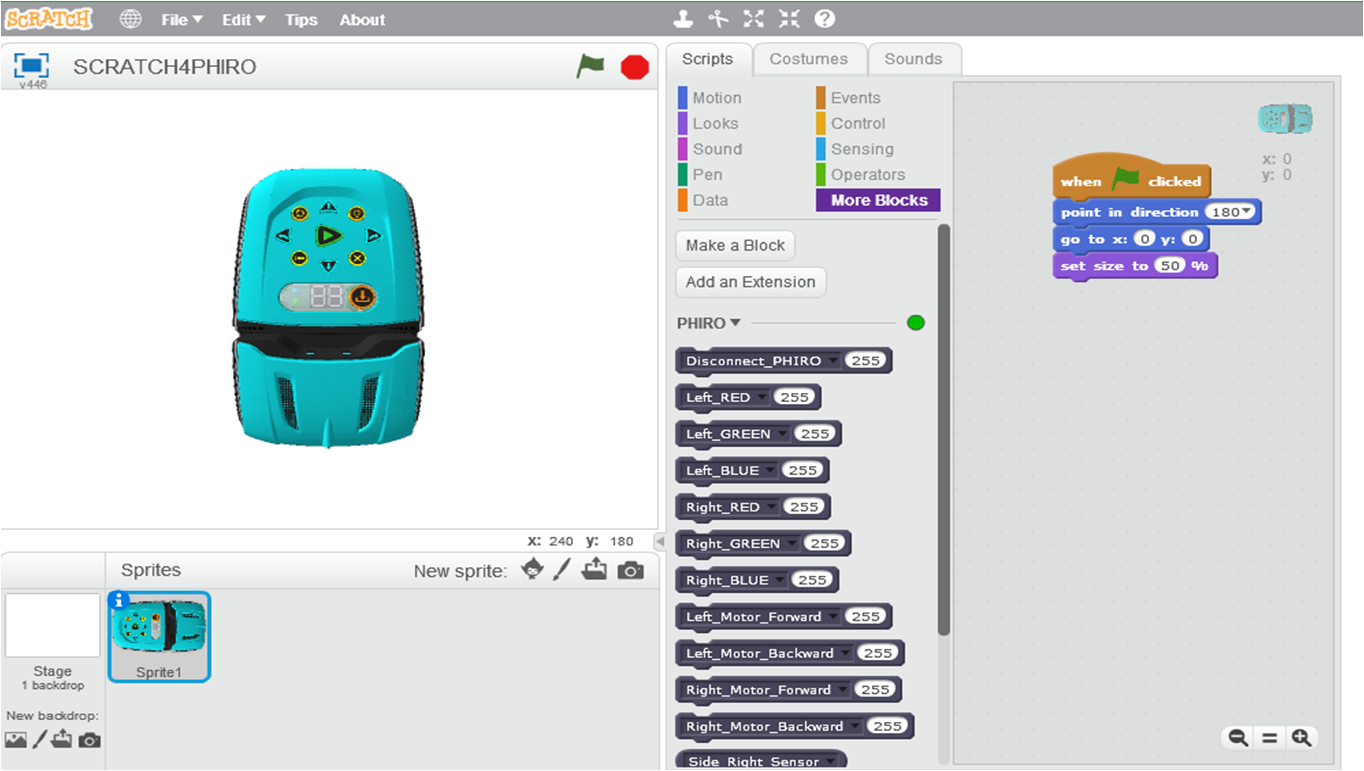

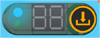

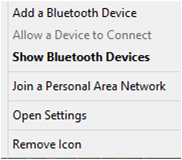
Connect my Phiro to Scratch
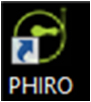
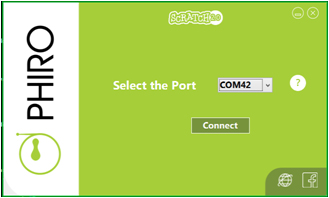

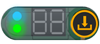
Green colour indicates that Phiro is connected to Scratch
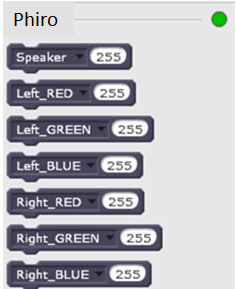
Phiro LED Light Blocks
Left LED & Right LED
Range : 0 to 255 (0 is no light, 127 is 50% light, 255 is max light)
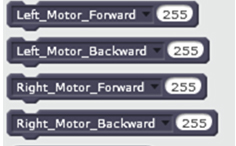
Phiro Motor Blocks
Left Motor & Right Motor
Range : 0 to 255 (0 is no speed, 127 is 50% speed, 255 is max speed)
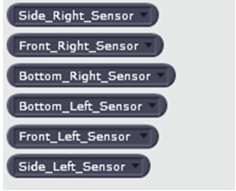
Phiro Sensor Blocks
Range → 0 to 1024
Detect Black → High value
Detect White → Less value
Create a program in Scratch to move Phiro forward for 1 second and stop.
Click the Green Flag and watch Phiro act out your code!
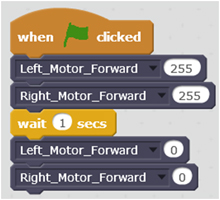
What can you make Phiro do next?