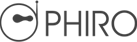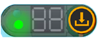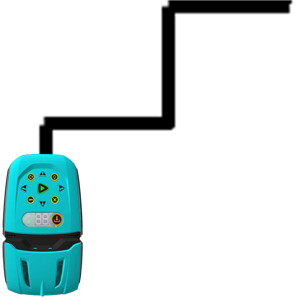Sequential Keys are arrow buttons that you tap to program Phiro robot to move Forward, Backward, and Turn Right or Left. You can create a Phiro character, make up a story, create a sequence of instructions with the Keys. Simple tap the keys, press play and watch Phiro come alive!

 Phiro Moves 15 cm forward
Phiro Moves 15 cm forward Phiro Moves 15 cm backward
Phiro Moves 15 cm backward Phiro turns 90 degree left
Phiro turns 90 degree left Phiro turns 90 degree right
Phiro turns 90 degree right PHIRO's RGBCMYK LED
PHIRO's RGBCMYK LED Last Step Clear Button
Last Step Clear Button Clear all Button
Clear all Button Change Mode Button
Change Mode Button Download Button
Download Button Play Program Button
Play Program Button